1Tool CRM Software
1Tool als intelligente CRM Software für das gesamte Geschäft!
Noch nie war es einfacher, alle Prozesse und Tätigkeiten Ihres Unternehmens innerhalb eines Tools abzubilden und zu steuern – vom CRM, bis hin zu ERP, E-Commerce, Projektmanagement uvm.
Über 2.000 zufriedene Organisationen
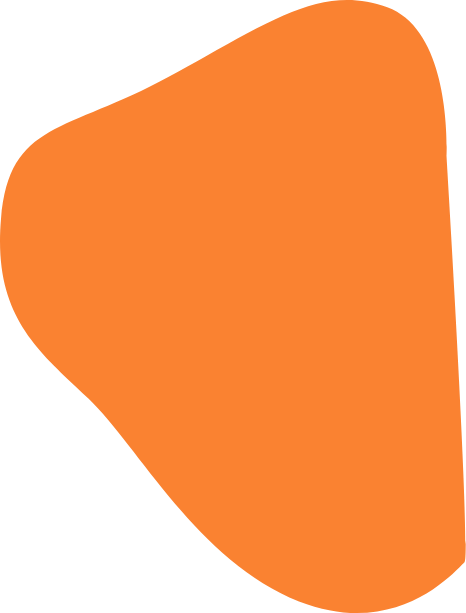
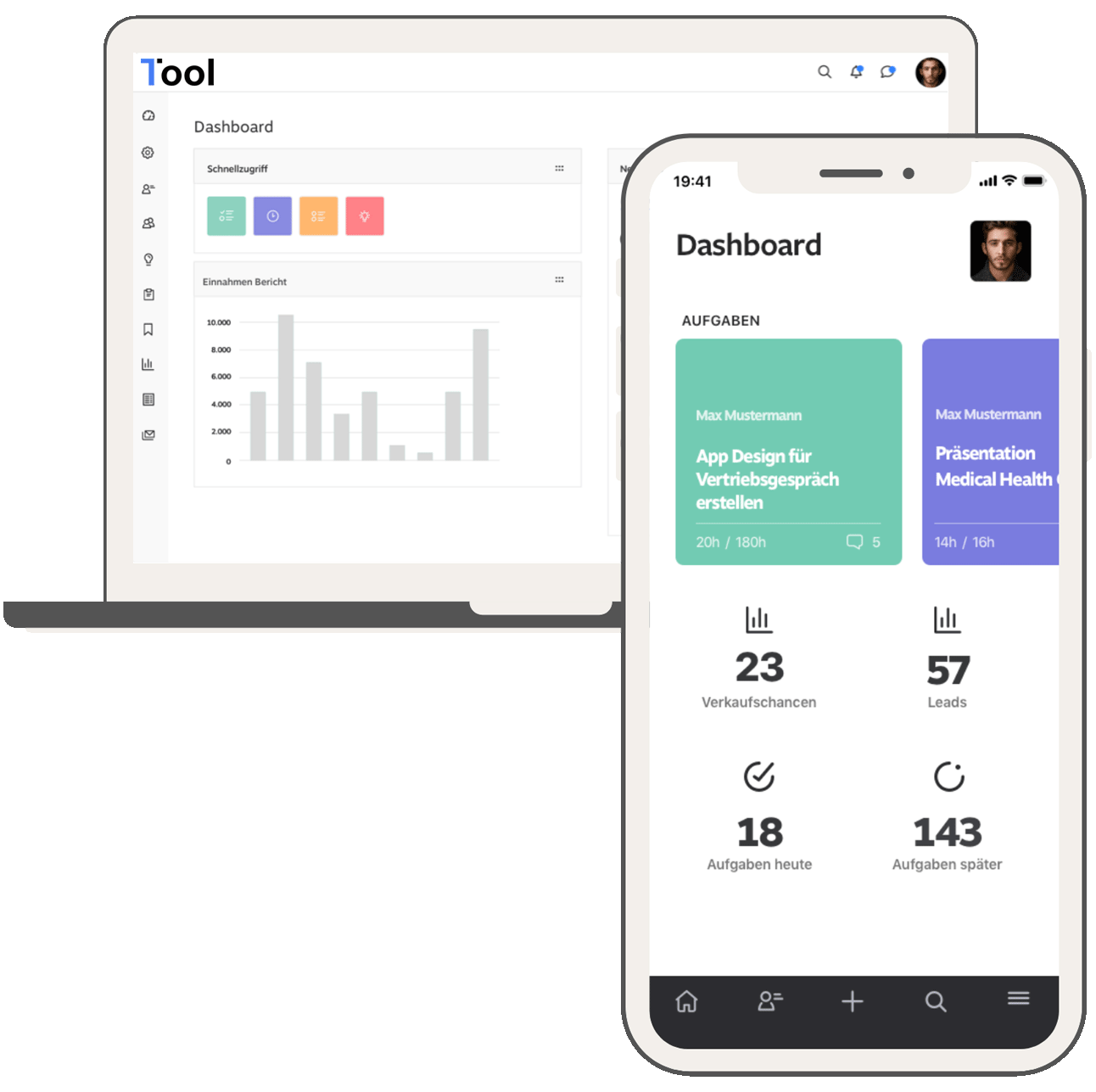
1Tool CRM Software
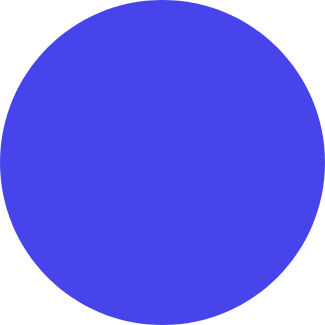
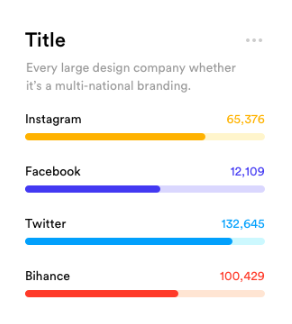
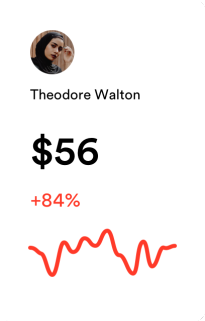
1Tool für jedes Unternehmen, in jeder Branche
1Tool garantiert effiziente Geschäftsprozesse dank idealer Abstimmung aller Abteilungen und Bereiche untereinander. Entdecken Sie unsere vielfältigen CRM Einsatzmöglichkeiten.
Hohe Anpassbarkeit
1Tool ist eine wirklich flexible Lösung, die je nach Bedarf an Ihr Unternehmen angepasst werden kann.
Schnelle Implementierung
Mit 1Tool können Sie Ihr Unternehmen rasch automatisieren. Starten Sie mit einigen wichtigen Modulen und schalten Sie später weitere Funktionen frei.
Einfache Kontaktverwaltung
Auf einen Blick alle Informationen zum Kontakt: Kommentare, Notizen, Verkaufschancen, Angebote, Aufträge, Produkte und Rechnungen.
-
Umfassende Kontakthistorie
-
Mobiler Zugriff via Tablet oder Smartphone
-
Eigene Felder und Berechtigungen
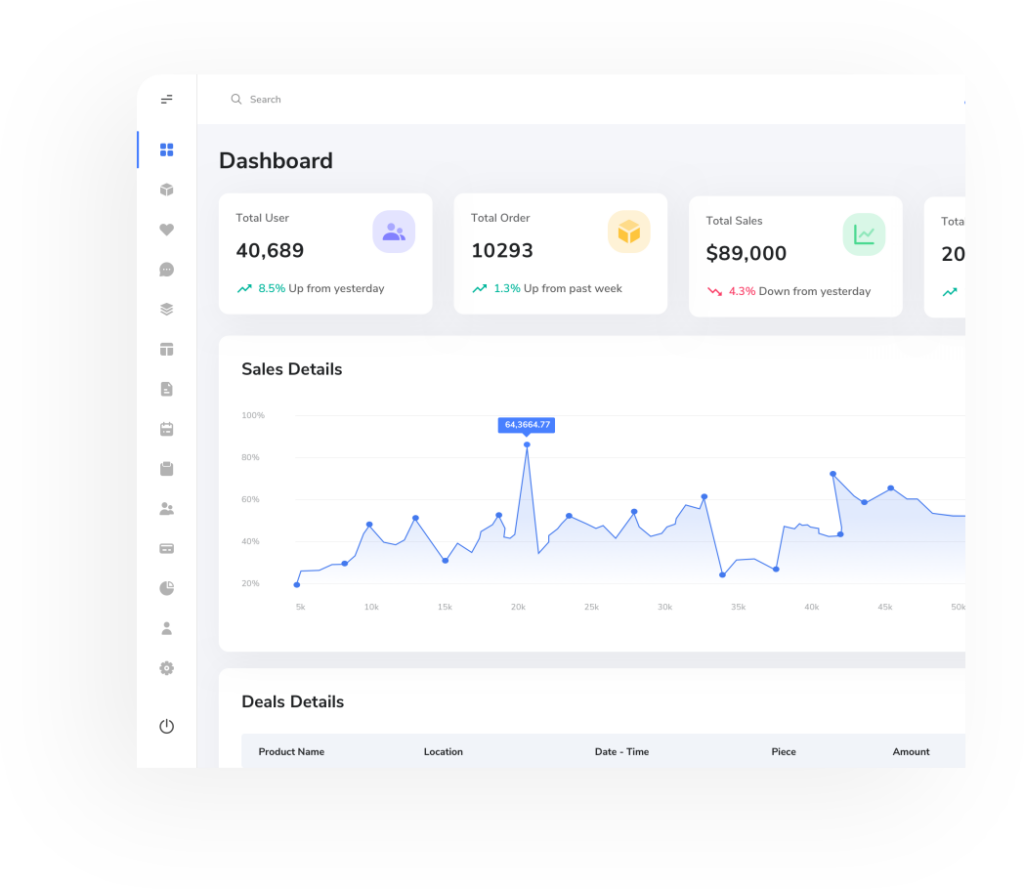
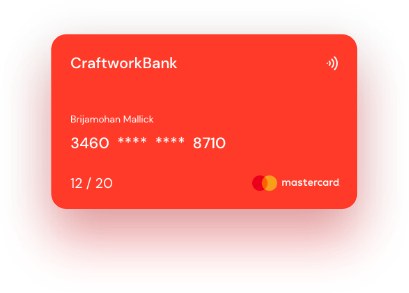
Mobile Mitarbeiter Steuerung und Checklisten
Digitalisieren Sie Ihre Prozesse und steuern Sie Ihre Mitarbeiter mittels App. Dabei ermöglichen Sie eine papierlose Zeiterfassung und Datenerfassung. Mittels Checklisten sparen Sie viel Zeit in allen Prüfprozessen.
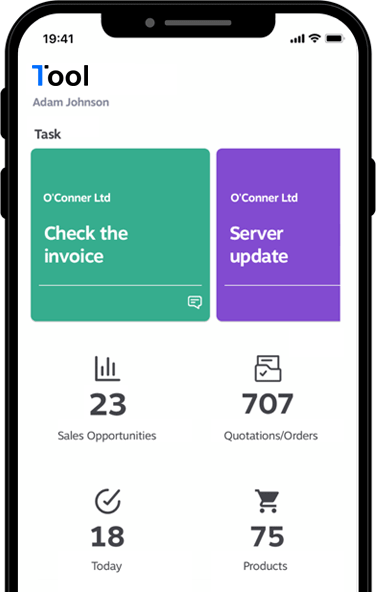
Keine fehleranfälligen Papierchecklisten mehr!
Keine Kreditkarte erforderlich
Zeitersparnis durch Automatisierung
Flexibel
Sowohl in der Auswahl der CRM Module, die jederzeit dazu gebucht werden können, als auch bei der Einrichtung von Ansichten und Feldern, die Sie für Ihr Geschäft brauchen.
Vielfältig
1Tool ist eine CRM Software, die sich für jede Branche, jede Unternehmensgröße und jedes Team optimal einsetzen lässt.
Intuitiv
Das moderne, schlichte Layout unserer Benutzeroberfläche macht 1Tool überschaubar, einfach zu bedienen und zu einem ansprechenden Alltagstool.
-
Zusammenarbeit im Team
Arbeiten Sie überall zusammen
Das gesamte Unternehmen im Blick zu behalten ist oftmals eine ziemliche Herausforderung. Erst recht, wenn man von System zu System wechseln muss, um alle relevanten Daten abrufen zu können.
Und genau hier setzt 1Tool an: denn als ganzheitliche Business Software vereint es Kundenbeziehungsinstrumente mit CRM-Funktionen zur Planung und optimalen Nutzung Ihrer Ressourcen und macht Sie damit zum Vorreiter in Ihrer Branche.
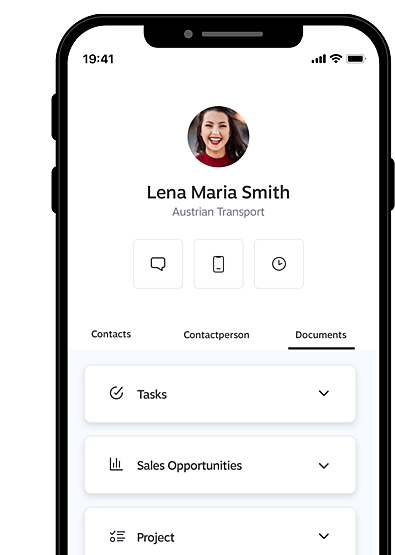
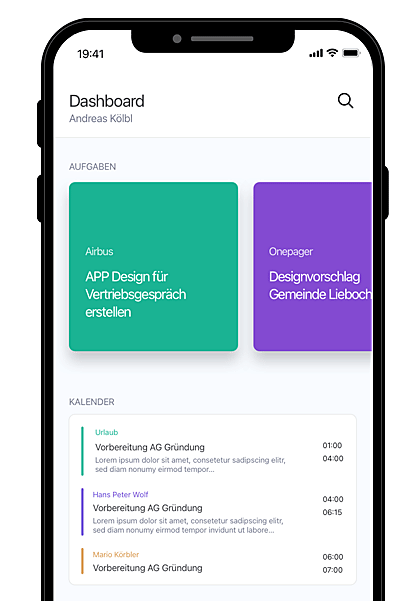
Die CRM-Plattform für das ganze Unternehmen
30 CRM Module
Als einfachste Geschäfts-Software der Welt kommt 1Tool mit 30 starken CRM und ERP Modulen, die Sie ganz nach Ihrem Bedarf individuell zusammenstellen können.
Flexible CRM Software
Dabei wird jeder Bereich Ihres Unternehmens abgedeckt, sodass Ihr gesamtes Team bestens für den Businessalltag gerüstet ist.
1Tool App
Mit der 1Tool CRM App haben Sie Ihr Geschäft immer in Ihrer Hosentasche.
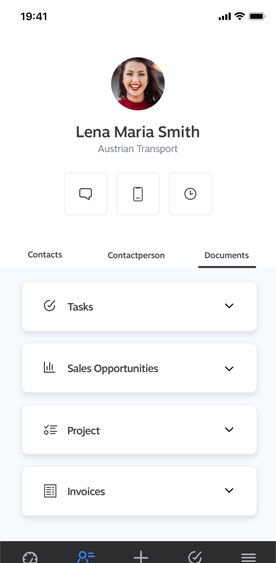
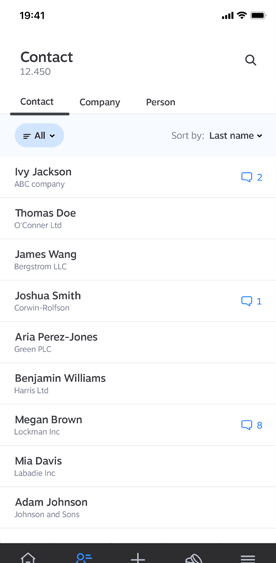
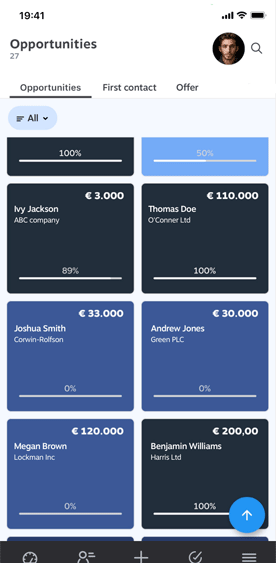
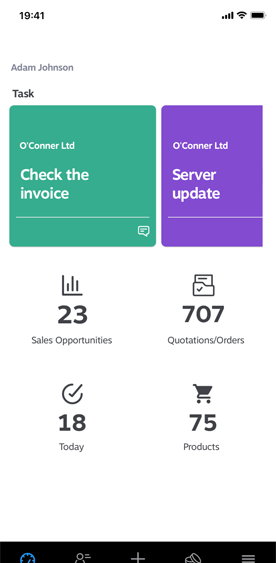
Was Kunden über 1Tool sagen
Wir digitalisieren Organisationen. Dabei stehen bei uns die Menschen im Vordergrund, die täglich mit 1Tool arbeiten.


